- Fortnite allows you to change your name across all platforms.
- Users of PCs must visit the official website to change their Epic Game display name.
- Console players must change their platform Gamertag by going to the personalization settings. Users of the PS5 will have to pay a small fee.
Gamers are known to change their usernames for no other reason than a giggle. Fortnite allows you to change your name, just like other games. You can twin with a friend or meme in-game. Or perhaps you’re streaming. Changing your name in Fortnite is easy, no matter the reason. We’ll simplify it by showing you how to change the name of your Fortnite account on all major platforms. Let’s get started!
Change Your Fortnite Name on PC
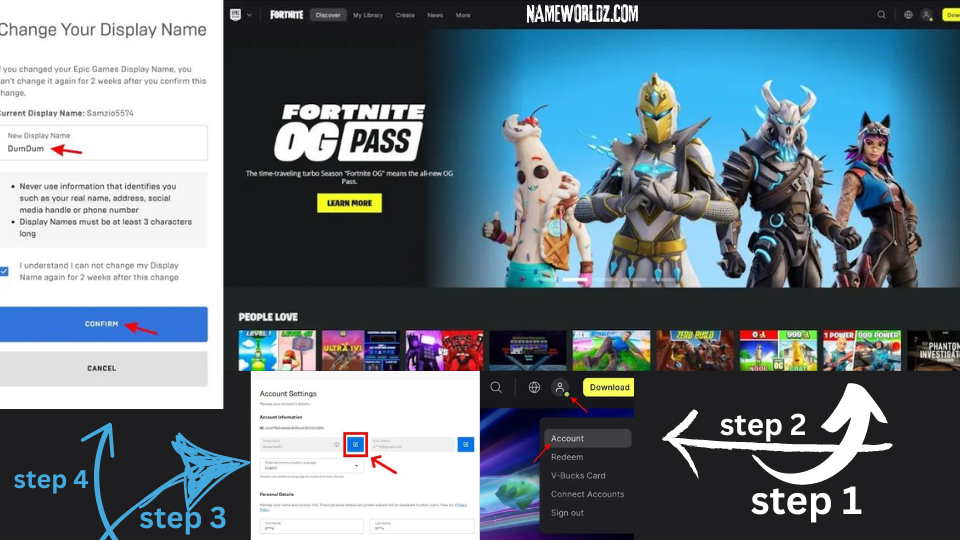
Follow the steps below if you are a Fortnite PC player and want to change your username:
- Log in to your Epic Games account first by clicking here. This will take you to the Fortnite website.
- Click on ” Account” by hovering over your profile photo.
- Click on the ” Modify ” icon.
- Click “Submit” after entering your new name and ticking the box for two-week confirmation.
This is how to change your Fortnite username on your PC. You can’t change it further for the next two weeks.
Change your Fortnite name on consoles.
Note: Unlike PC, changing the Fortnite name requires changing your Gamertag. As such, PS charges money to do so. You may also lose your previous purchases if the new Gamertag is used on other titles. You have been warned.
Change your Fortnite name on PlayStation.
Follow the steps below to change your Fortnite username on PlayStation:
- Select the Cog icon on your PS5 dashboard to access the settings.
- Select ” Users & Accounts” from the list of settings.
- Select ” Account ” from the left sidebar and then “Profile.”
- Select ” OnlineID” in the profile menu.
- Select ” Continue ” after reading the important information.
- Sign in again to PSN. You can scan the QR code using your console or by scanning it with your smartphone.
- Enter your new Online ID into the text box and select ” Confirm.” This will complete the process. You will have to pay a small amount, but the first time is free.
You can change your Fortnite name on Xbox.
Follow the steps below to change your Fortnite username on Xbox:
- Select the Cog Icon on your Xbox dashboard to go to Settings.
- Click on ” Personalization” under the General tab.
- Select ” My profile ” and then ” Customize my profile.”
- Click on your username to be taken to the edit screen.
- Enter your new username here and click ” Check for availability.”
- Click ” Change Gamertag ” to confirm.
- Select ” Change GamerTAG ” one final time to confirm.
This is how to change your Fortnite username across all platforms. Although we believe the process to be fairly simple, it is understandable that you may need assistance. Drop your questions below for all these cases and more!